Working with Images
In this article, we will look at the different ways to show
images in a NativeScript application. Images are added to an
application either declaratively (XML) or with code (JS).
NativeScript supports images coded as JPG or as
PNG.
Note: NativeScript supports images encoded as
PNGorJPGfiles.
<Image src="~/logo.png" />
let image = new imageModule.Image();
image.src = "~/logo.png";
dockLayout.addChild(image);
The prefix of the src value specifies where the
image will be loaded form. The possible options are:
-
From URL (
http://orhttps://prefix) -
From local file system (
~/prefix) -
From resource (
res://prefix)
You can also use the image-source module to create an image source and manually set it to the image:
let image = new imageModule.Image();
let imageSource = imageSourceModule.fromResource("logo");
image.imageSource = imageSource;
You can also use the image-source API to save and load images from a base64 encoded string.
Load images from URL
Web images have an http:// or
https:// prefix. When such an image is loaded, an
asynchronous http request will be sent and the image will be
shown if the request is successful.
<Image src="https://www.google.com/images/errors/logo_sm_2.png" />
You can manually create an ImageSource instance from URL.
Load images from local file system
Using the ~/ prefix, you can load images relative
to the App folder inside your project.
<Image src="~/images/logo.png" stretch="none" />
You can manually create an ImageSource instance from local file.
Currently, loading images from the file system does not respect filename qualifiers as described here. We have plans to implement that along with density-specific qualifiers support.
Load images from a resource
Using the res:// prefix you can load a resource
image. This is the suggested approach, as it uses the native
methods for loading the best image for the current device screen
density.
<Image src="res://logo" stretch="none" />
You can manually create an ImageSource instance from resource.
The file extension is not included when referencing resource images.
The actual resource images should be added to the
App_Resources folder in your application and should
follow the platform guidelines.
Adding Android resources
Android resources should be added to the corresponding
drawable-XXX folders inside the
App_Resources\Android\src\main\res folder in your
app:
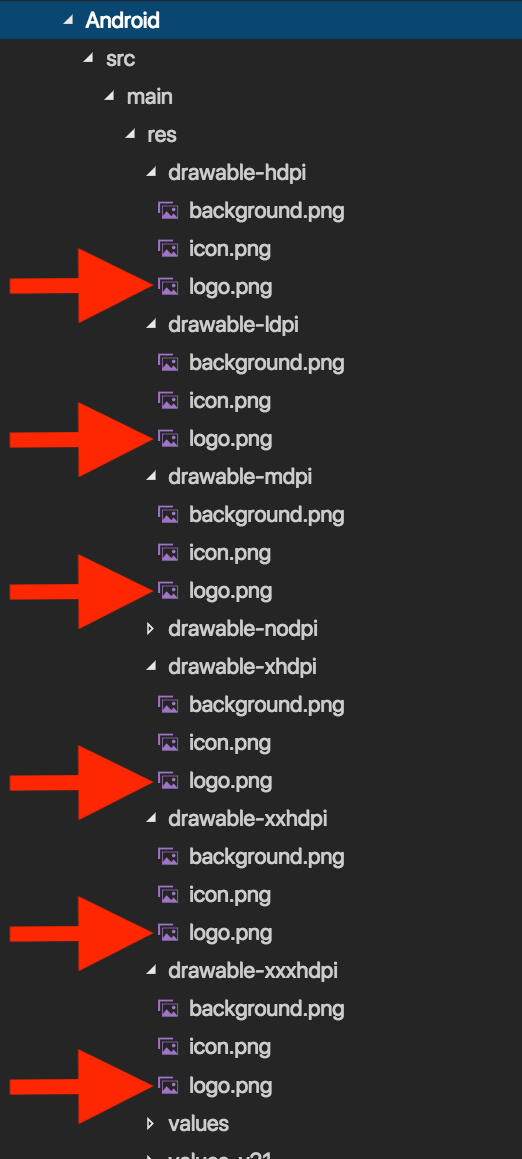
The content of this directory will be copied inside the
platforms\android\res when the app is prepared by
the NativeScript CLI. More information about how to use drawable
resources in Android can be found
here.
Adding iOS resources
IOS resources should be added inside the
App_Resources\ios folder in your app. You can use
@1x, @2x and @3x suffixes
to target devices with a specific screen scale. Here is a list
of devices for each scale factor:
- @1x - iPad 2 and iPad mini (1st Generation)
- @2x - iPhone 4s, iPhone 5, iPhone 6, iPad (retina)
- @3x - iPhone 6 Plus
For more information, see Icon and Image Sizes in the iOS Developer Library.
Once the NativeScript project is prepared (tns prepare ios) all the images will be copied to the
platforms\ios\<project-name>\Resources.