Chart Bar Series
BarSeries are a type of CategoricalSeries that present categorical data with rectangular bars with heights or lengths proportional to the values that they represent. The bar chart usually shows comparisons among discrete categories but can also be used to visualize a trend in data over intervals of time.
Setup
To display a Bar Chart, you will need to:
- Add a RadCartesianChart to your component.
- Add a category axis (CategoricalAxis, DateTimeCategoricalAxis or DateTimeContinuousAxis) with the v-tkCartesianHorizontalAxis directive.
- Add a value axis (LinearAxis or LogarithmicAxis) with the v-tkCartesianVerticalAxis directive.
-
Add at least one instance of BarSeries with the v-tkCartesianSeries directive and set its items property to a collection of data items, its categoryProperty to the name of the property of the data items that will be used to determine their category and its valueProperty to the name of the property used to determine their value.
The above setup will create a chart with vertical bars. If you need horizontal bars, you can swap the axes' position and add the tkCartesianVerticalAxis to the category axis and the tkCartesianHorizontalAxis to the value axis.
To illustrate this setup, let's create an example. Just like
with all vue 'pages' let's start with the
Component in which we will place our
RadCartesianChart
instance. Before that, we would create a basic JS or TS module
that contains a collection of objects, which will be used by the
chart to provide intuitive data visualization.
Example 1: Define a collection of items
import { ObservableArray } from 'tns-core-modules/data/observable-array';
export const getCountriesData = () => {
return new ObservableArray([
{ Country: 'Germany', Amount: 15, SecondVal: 14, ThirdVal: 24, Impact: 0, Year: 0 },
{ Country: 'France', Amount: 13, SecondVal: 23, ThirdVal: 25, Impact: 0, Year: 0 },
{ Country: 'Bulgaria', Amount: 24, SecondVal: 17, ThirdVal: 23, Impact: 0, Year: 0 },
{ Country: 'Spain', Amount: 11, SecondVal: 19, ThirdVal: 24, Impact: 0, Year: 0 },
{ Country: 'USA', Amount: 18, SecondVal: 8, ThirdVal: 21, Impact: 0, Year: 0 }
]);
};
Example 2: Add chart to component's template
import { getCountriesData } from '../../data';
const description = 'Bar Series';
export default {
name: 'BarSeriesExample',
description: description,
template: `
<Page>
<ActionBar :title="title">
<NavigationButton text="Back" android.systemIcon="ic_menu_back" @tap="onNavigationButtonTap"></NavigationButton>
</ActionBar>
<RadCartesianChart>
<CategoricalAxis v-tkCartesianHorizontalAxis></CategoricalAxis>
<LinearAxis v-tkCartesianVerticalAxis></LinearAxis>
<BarSeries v-tkCartesianSeries :items="items" categoryProperty="Country" valueProperty="Amount"></BarSeries>
</RadCartesianChart>
</Page>
`,
data () {
return {
title: description,
items: getCountriesData(),
};
},
methods: {
onNavigationButtonTap() {
Frame.topmost().goBack();
},
},
};
Figure 1: Chart with BarSeries on Android (left) and iOS (right)
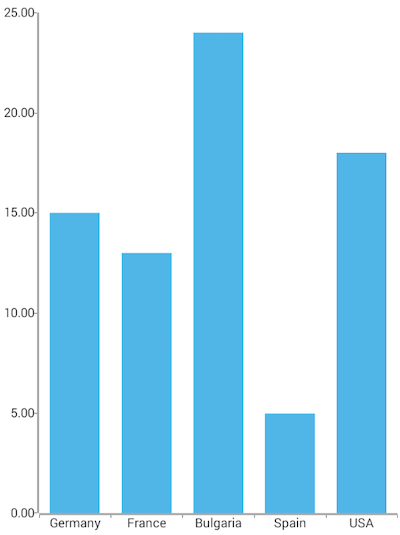
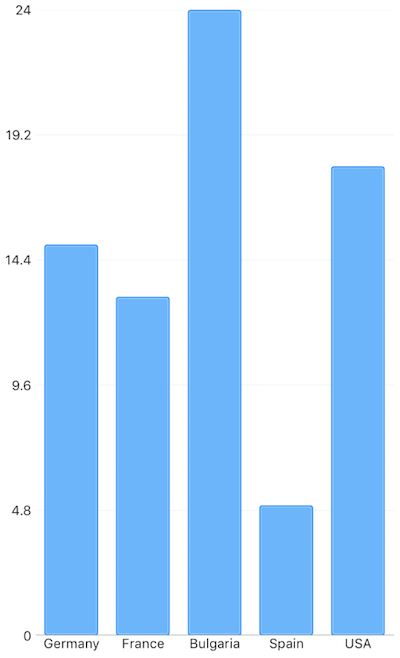
Bar Size
By default, the size of a bar is calculated based on the axis
plot mode and the count of the categories from the data source.
There are cases in which the automatically calculated size does
not meet the specific application scenarios. By using the
minBarSize
and
maxBarSize
properties you can adjust the size of a single bar within the
series. The properties accept values in device independent
pixels. These properties define boundaries for the size of a
bar.
References
Want to see this scenario in action? Check our SDK examples repo on GitHub. You will find this and many other practical examples with NativeScript UI.
Examples used in this article:
Related articles you might find useful: